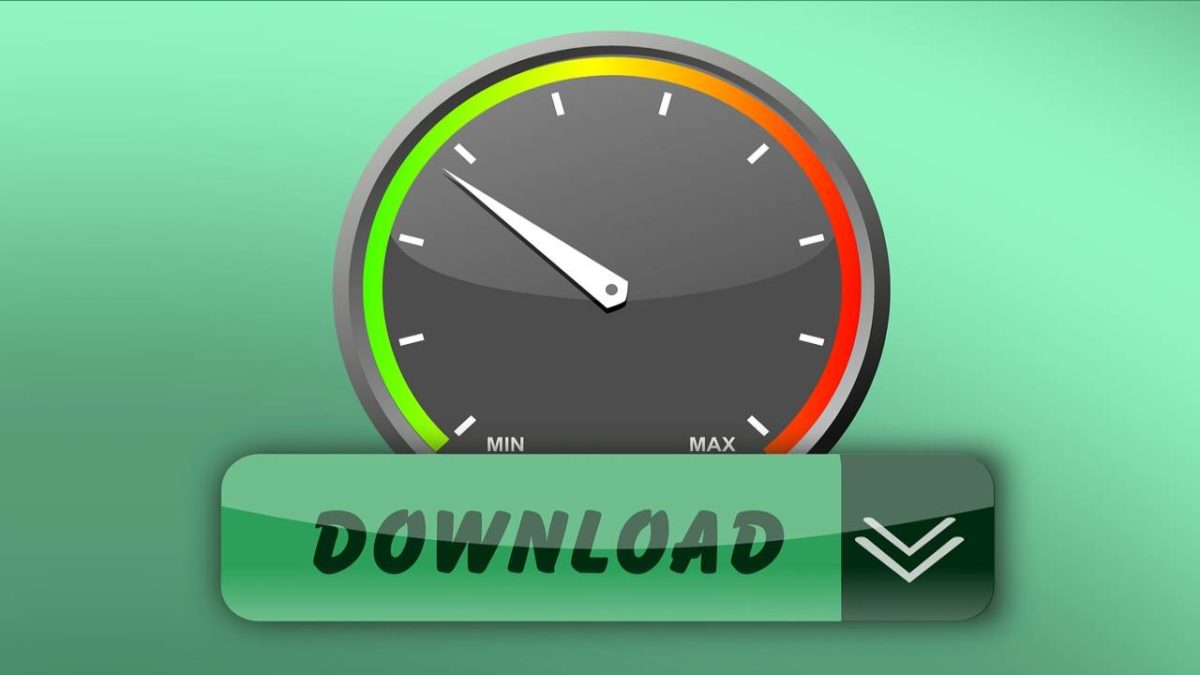Table of Contents
Steam Download Slow
Steam Download Slow means the download speed is slow sometimes due to downloading cache, internet connection or VPN.
If your Steam Download is slower than expected, check your current download region:
Go to Steam> Settings> Downloads tab.
In the “Download Region” section, select the region you are located or closest to you.
You can also try different regions near you to see if the best connection is available.
Steam can sometimes have issues, and due to varying download speed, it could be due to downloading cache, your internet connection, or VPN.
And also, your disk writes store or other programs that use Resource.
Is your download really slow?
- Compare the download speed of Steam to the rate of your internet connection:
- The speed of connections to the Internet and other networks is usually measured in bits per second.
- However, Steam downloads, like many other file downloads, are measured in bytes per second. A byte is a group of 8 bits.
- To compare your Steam download speed to your connection speed, multiply your Steam download speed by 8.
- For example, if you get 768 KB / s (kilobytes per second) as your Steam download speed, you will get 6144 KB / s (kilobits per second)) or speed downloads 6 megabits per second according to most ISPs.

Why is Steam so slow?
- Steam recently wholly revamped its user interface, and some users are reporting slower loading of store pages.
- It can resolve by clearing the browser cache. We have a guide to show you how to make Steam fast again.
Why my Steam downloads so slow when the speed is 50 80 Mbps
- You have 50-80 Mbps – megabits per second. It is roughly 6 to 13 MB / s.
- Go to the Steam client’s download page, which shows you a graphical overview of how Steam works.
- There are two probable scenarios for how this might look.
- You always see a constant speed, for example, 2 MB / s.
- The bandwidth (displayed graphically) is continually changing up and down, so although it averages 2 MB / s,
sometimes it is 0.5 and sometimes 4 MB (for example). - You need to understand that the entire connection chain affects your download speed.
- You do not connect your computer directly to the Steam data center; it looks something like this:
- [Your computer] ← → [Local host of your ISP] ← → [Level 1 of your ISP connection] ← → {optional: international routing} ← → [Steam Content Server]
- Steam serves millions of customers simultaneously, and their connection is pretty good overall.
- The problem might be the local ISP that cannot help everyone in your area (for example, you might have a 50: 1 backbone, which means that up to 50 different clients are using one 100 Mbps – this is common in ADSL; or it could be 10: 1 for an optical cable like yours).
- Sometimes, local providers even prioritize and lower certain types of protocols, and Steam downloads are as recognizable as YouTube or others so that you could get hurt.
- First, you must contact your ISP – the company that “sells” your Internet connection to you. They are the most likely reason why your Steam downloads are the way they are.
What to do if your Steam download speed is slow?
- Clear your download cache.
- Change the bandwidth limit.
- Change the download region.
- Reduce disk usage.
First, we need to determine if your speed is plodding. Internet connection is typically measured in bits per
second, but Steam downloads, like many other file downloads, are measured in bytes per second.
Multiply your Steam download speed by 8, and if the result is close to your available connection speed, you shouldn’t have any problems.
Reduce disk usage
- Many users have reported that Steam downloads slow down on Windows 10 and stalls due to high disk usage in some cases.
- Certain WPR elements are running in the background that is causing the problem.
- To fix this problem, press Windows key + R to launch Run> type cmd and press Enter> and in cmd type WPR -cancel.
- It Should is noted that some users have fixed the issue by disabling logon and telemetry.
- To do this, open cmd and type stop-service drag track. If you also want to disable the startup process, enter set-service Diagtrack -startup type disabled.
Also Read: Crisis on Earth X – How are the episodes being released?
- KNOW MORE:- technologypro